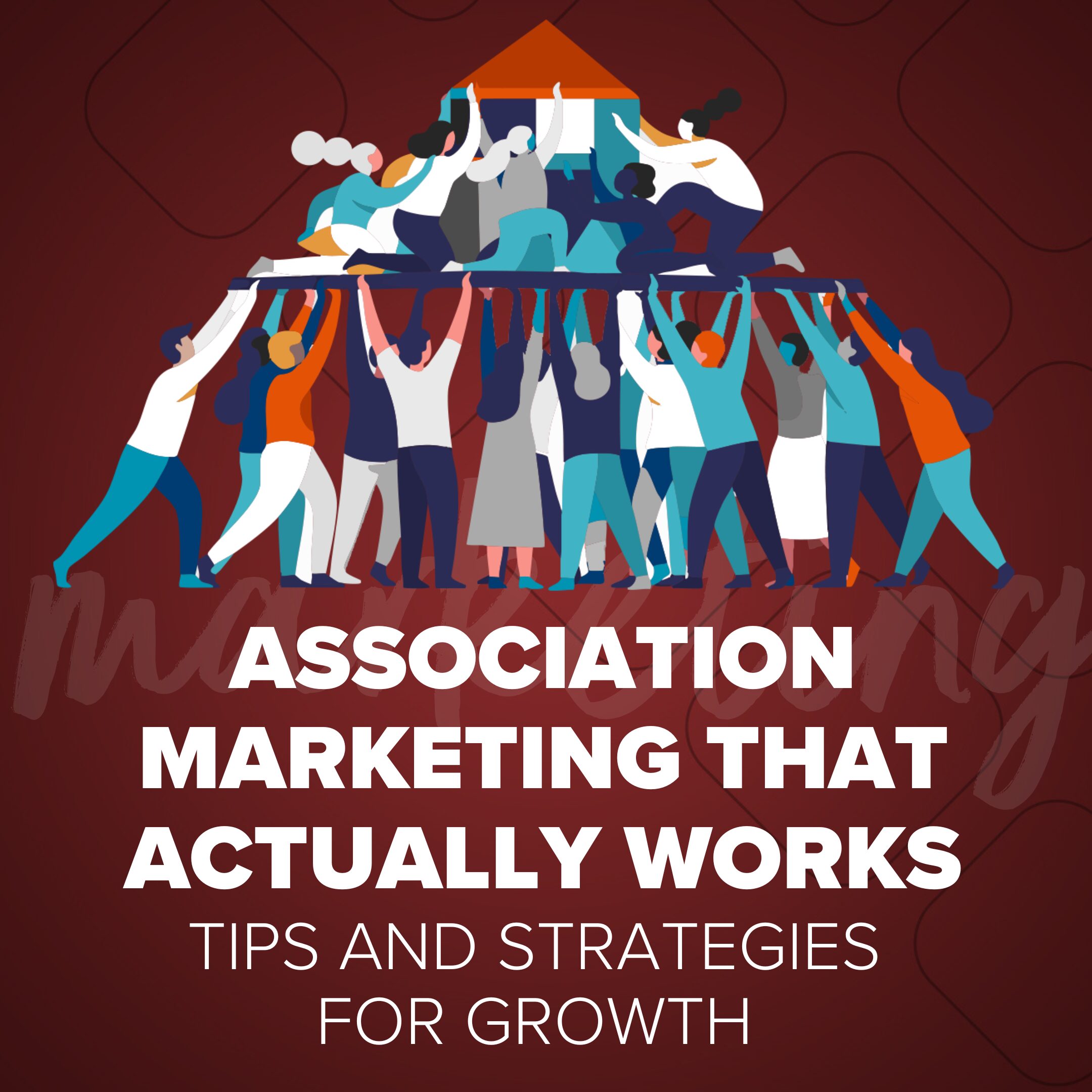
Association Marketing that
Actually Works:
Tips and Strategies for Growth
Discover practical tips and strategies for association marekting that drive growth, raise awareness, and lead to lasting engagement.
Read More
Ugh! I don’t even want to count the total hours lost to finding, resetting, & restoring account credentials. I used to see one of these messages every week:
“Username / Password combination incorrect”
“Your account is temporarily locked for exceeding (3) incorrect login attempts”
“Password is incorrect”
“Your password has expired. Please reset by answering the question(s) below”
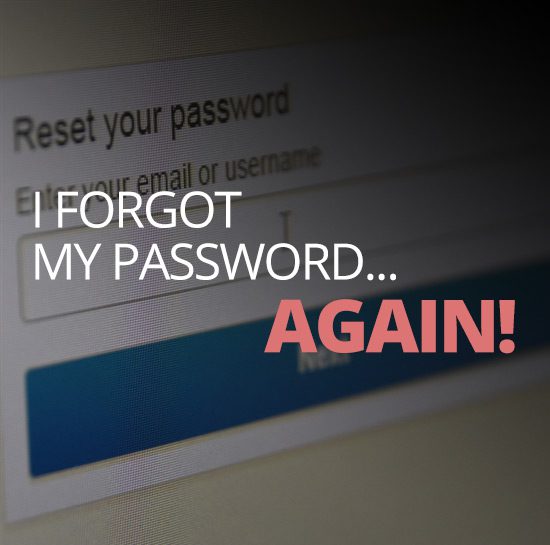
There are quite a few techniques and strategies I’ve used in the past. One of the big no-no’s is using the same password across all your account sites and this is where I started (guilty). It was so easy to do and it worked. It sure beat handwriting post-it notes and sticking them all over the monitor. Then getting confused by poor handwriting of numbers like zeros and letters such as O’s. Well, once I discovered that browsers started to save credentials then I didn’t need to use the same password for sites any longer. Still, I ran into trouble when I was on a different computer or on my phone. I’d be at a friend’s house and could not remember my login so I had to reset the password which was using an old email account which I had forgotten those credentials too. As my frustration grew, I gave up on this.
So then my strategy evolved again. My new technique of passwords included the site’s domain name followed by a number. ie ‘google99’. This worked great for awhile… but of course, the number of websites improved their security policies by requiring special characters & numbers and/or a capital letter so this really wasn’t the best solution. Frustration continued on so I still kept my eyes out for something else.
And that leads me to my favorite password manager where I now have 150+ sites credentials stored.
A productivity tool I use every day is the password manager: LastPass.
Comments
There are currently no responses.