 The big launch day is here, and the new site that you have worked hard with the team at Ironistic to design and build is going to go live. You have a press release ready to go, and it is all going according to plan. The long-awaited email or call comes in from your Ironistic Digital Strategist that the DNS has been updated and the site is live. The entire project was a big success! Then your coworker notices that the brand new site you built is not the one they are seeing in their browser. It still looks like your old and outdated site. You check on your computer and sure enough, see the same issue, or even worse you get an error page and the site won’t load. How did this happen, what can you do to verify, and what can you do to fix these issues?
The big launch day is here, and the new site that you have worked hard with the team at Ironistic to design and build is going to go live. You have a press release ready to go, and it is all going according to plan. The long-awaited email or call comes in from your Ironistic Digital Strategist that the DNS has been updated and the site is live. The entire project was a big success! Then your coworker notices that the brand new site you built is not the one they are seeing in their browser. It still looks like your old and outdated site. You check on your computer and sure enough, see the same issue, or even worse you get an error page and the site won’t load. How did this happen, what can you do to verify, and what can you do to fix these issues?
Don’t panic!
During the launch process or when there is a server migration, there are a few items that can cause delays. The internet is a large connected place where it can take time for it to fully propagate especially depending on your domain registrar (like GoDaddy, Register.com, Network Solutions, Google Domains, etc.). We typically see GoDaddy update fully within minutes for example, but others especially smaller registration sites can take the full expected 24-48 hours to update globally.
Clear your browser cache
If you received the email from our team, it means we finished the entire launch checklist and show the new site as being live on the web. If you are seeing an old version of the site, first try clearing your browser cache or doing a hard refresh. The instructions vary by browser and operating system, but it typically involves a keyboard shortcut. A brief list can be found here, for example: How to do a hard refresh in Chrome, Firefox, and IE? – Hosting. Another quick option without clearing your cache manually is to open an incognito window in your browser of choice and check it there.
Check your phone
Depending on your network set up for the office, you may have internal DNS rules set up that are still pointing your website at the old IP address. One quick way to verify this is when you notice the site isn’t being updated for you is to pull up your phone, disconnect from the office wi-fi, and using your mobile device’s cellular network navigate to your website address. If you are seeing the updated version that typically points to an internal network issue, and you would need to get your IT group involved. Ask them to “clear the network cache.”
Touch base
If you are still having issues and still aren’t clear on what could be causing the issue, check with your Ironistic Digital Strategist for support. They will be able to help further troubleshoot and, when needed, get the best team member to assist further.
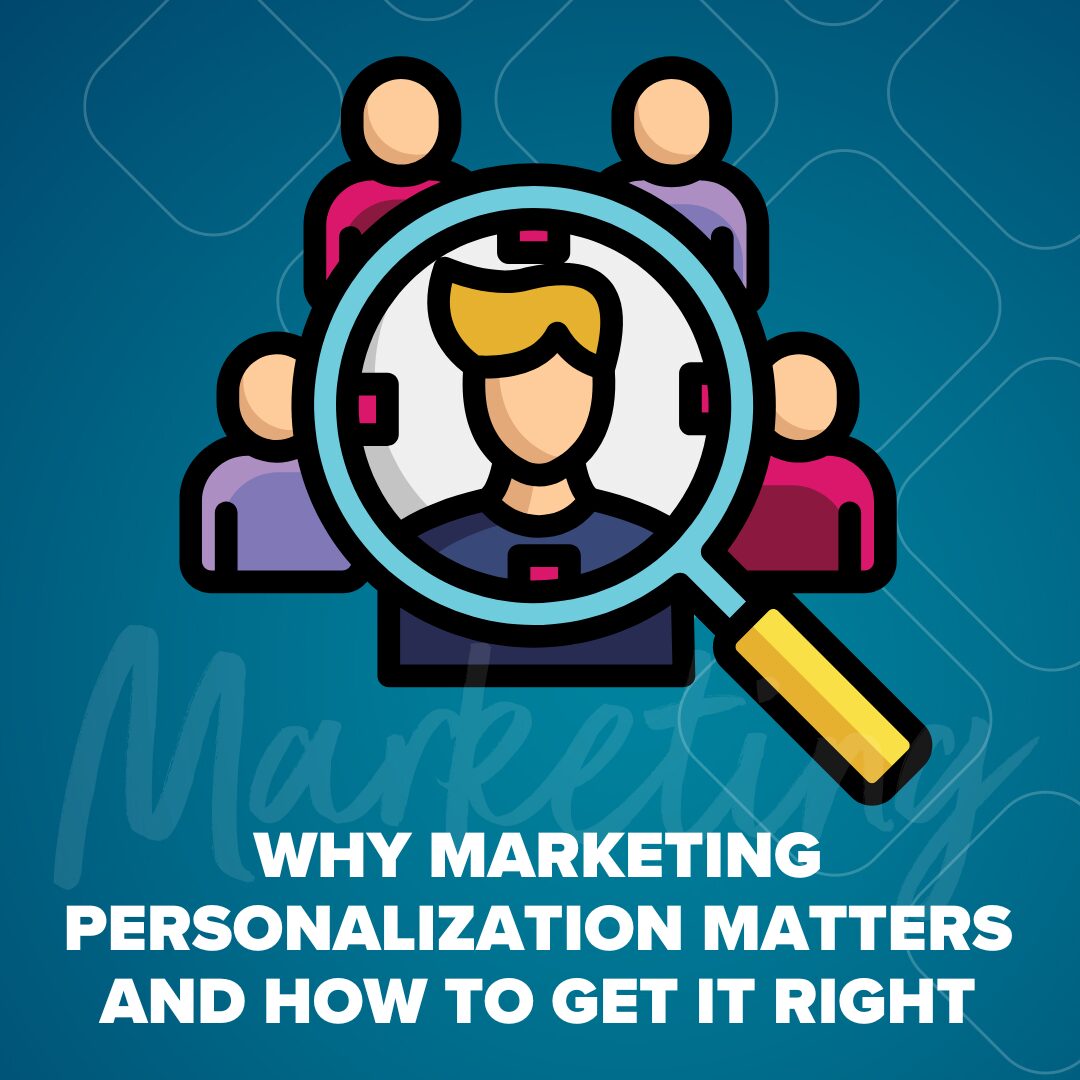
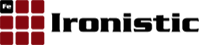

 The big launch day is here, and the new site that you have worked hard with the team at Ironistic to design and build is going to go live. You have a press release ready to go, and it is all going according to plan. The long-awaited email or call comes in from your Ironistic Digital Strategist that the DNS has been updated and the site is live. The entire project was a big success! Then your coworker notices that the brand new site you built is not the one they are seeing in their browser. It still looks like your old and outdated site. You check on your computer and sure enough, see the same issue, or even worse you get an error page and the site won’t load. How did this happen, what can you do to verify, and what can you do to fix these issues?
The big launch day is here, and the new site that you have worked hard with the team at Ironistic to design and build is going to go live. You have a press release ready to go, and it is all going according to plan. The long-awaited email or call comes in from your Ironistic Digital Strategist that the DNS has been updated and the site is live. The entire project was a big success! Then your coworker notices that the brand new site you built is not the one they are seeing in their browser. It still looks like your old and outdated site. You check on your computer and sure enough, see the same issue, or even worse you get an error page and the site won’t load. How did this happen, what can you do to verify, and what can you do to fix these issues?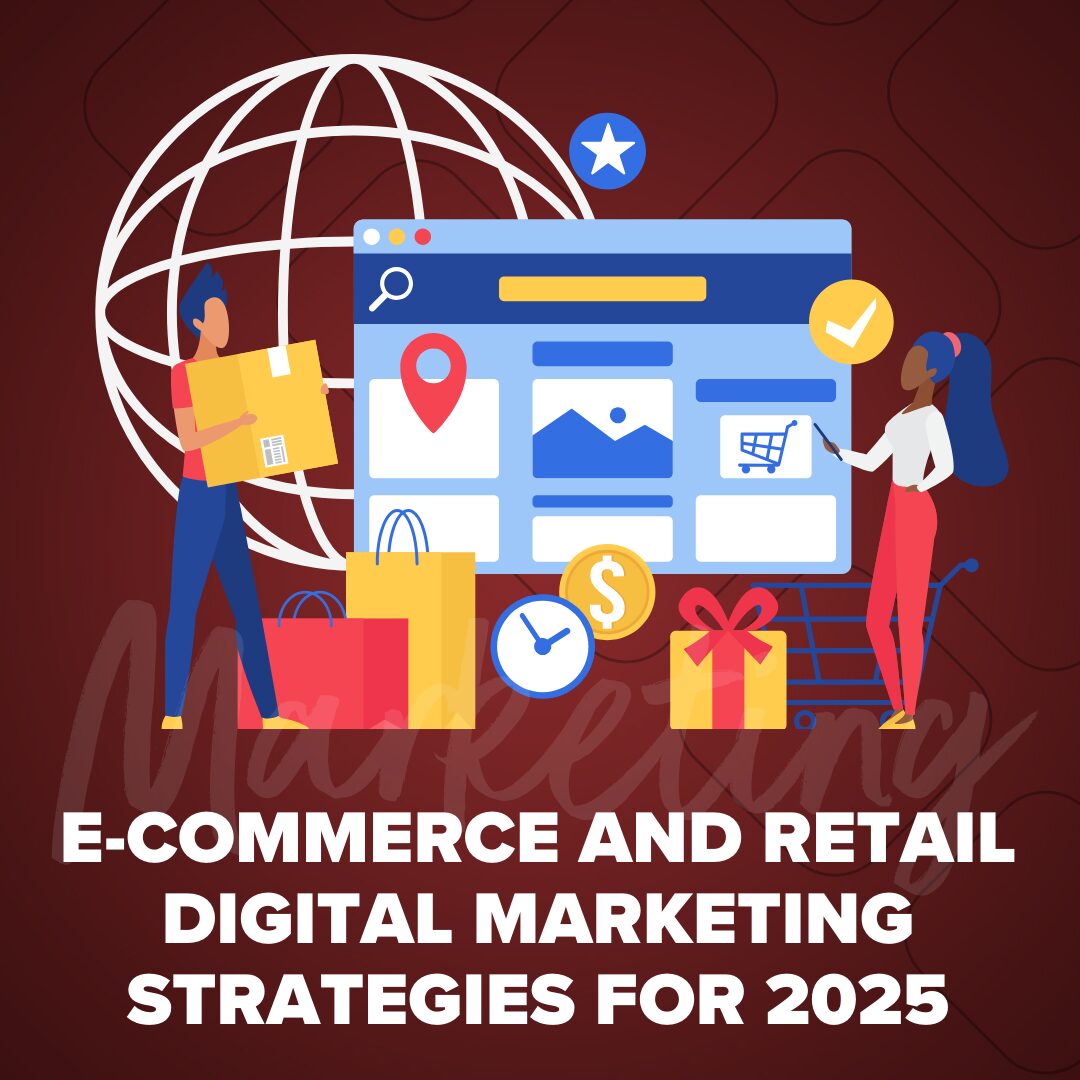
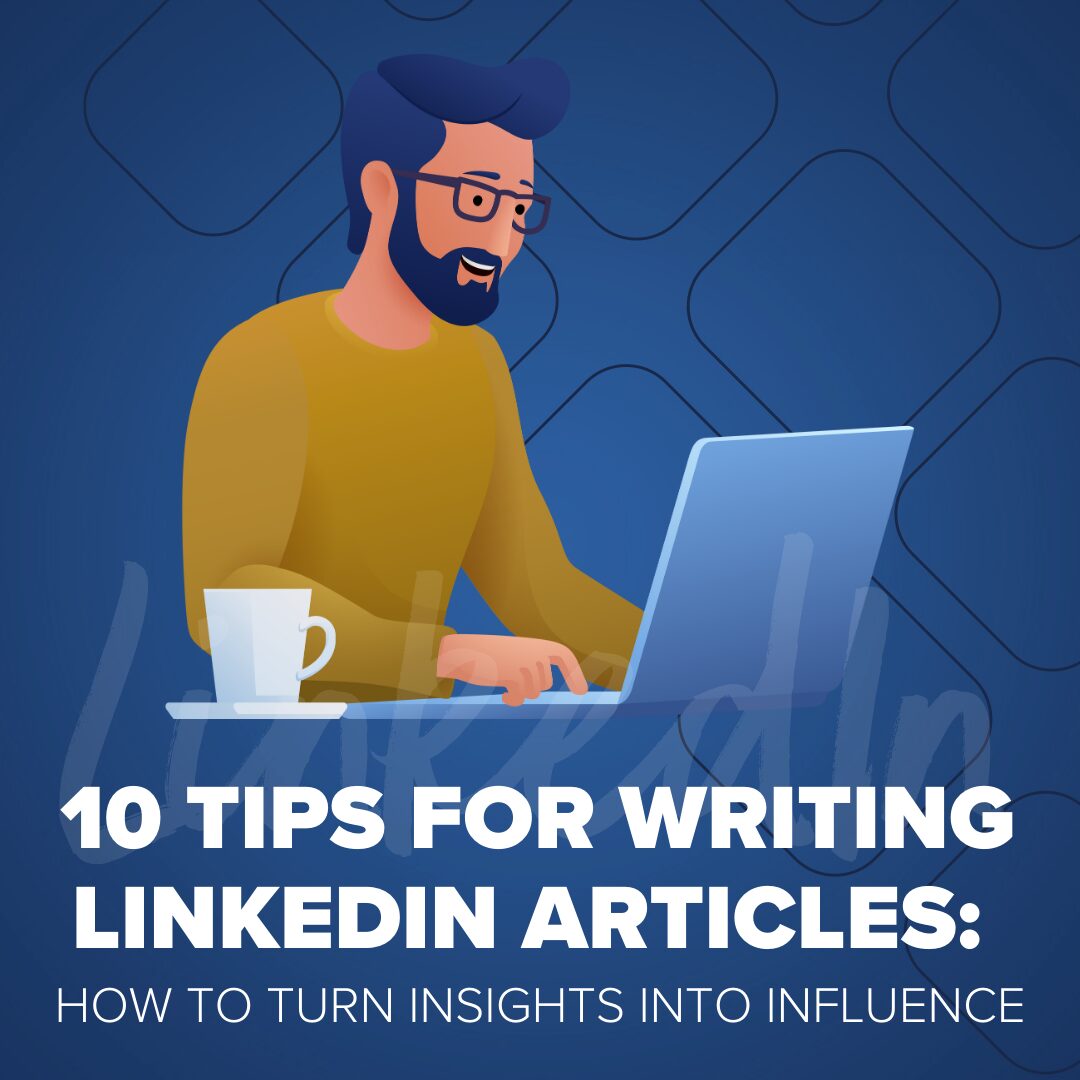
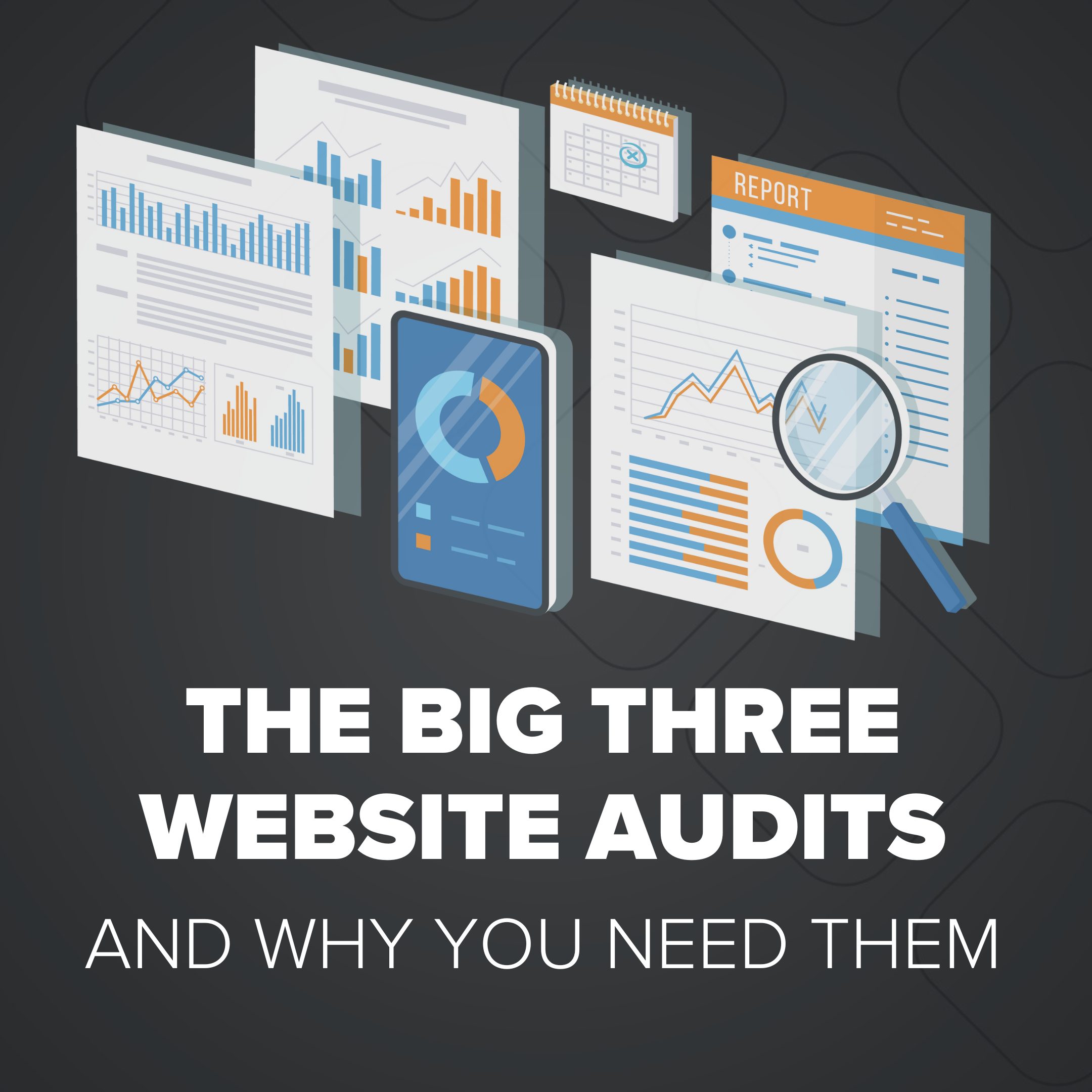
Comments
There are currently no responses.